Guide to Setting Up a Minecraft Bedrock Server
Guide to Setting Up a Minecraft Bedrock Server
If you're a fervent player of Minecraft, you've likely considered bringing your friends into your world. With Minecraft's multiplayer mode, you can establish your server running round the clock, letting your friends join your gaming universe anytime they want. In this guide, we will present a step-by-step rundown on how to set up a Minecraft Bedrock Server, specifically on the secure and efficient platform provided by PineRiver.com.
Minecraft Bedrock edition differs from the Java version in that it's designed to be cross-platform compatible. This guide will show you how to set up a server for Minecraft Bedrock edition on a VPS or a dedicated server from PineRiver.com.
Why Choose PineRiver?
Before we dive into the tutorial, let's talk about your host – PineRiver. PineRiver provides industry-grade server hosting services, including Game servers perfect for Minecraft and a myriad of other games like Valheim, Terraria, Rust, and more.
PineRiver is an ideal choice for setting up your Minecraft Bedrock server because of its competitive rates, 99.99% uptime, and robust cybersecurity measures. The 24/7 customer service ensures expert help is just a call away should you face any issues down the line.
Setting Up Your Minecraft Bedrock Server
Step 1: Choosing your Server
Choosing the kind of server that suits your needs is the first critical step. For smaller, personal gaming communities, a VPS should suffice. For larger communities, a dedicated server might be more suitable. PineRiver provides affordable and reliable options for both VPS hosting and dedicated servers.
Step 2: Installing the Server Software
Once you've selected your server type and have access to your server instance, it's time to install the Minecraft Bedrock server software. You'll need to log in to your server, download the latest version of the server software from the official site, and extract the server files to your preferred directory.
Step 3: Configuring Your Server
The next step is to configure the server properties to suit your gaming experience. This involves opening the server.properties file and adjusting settings that control factors like maximum player numbers, world size, game mode, and rules. Make sure to remember to save any changes you make.
Step 4: Starting Your Server
With the server configured, it's now time to start it. Following the commands specific to your server's operating system, you can start your server and get your Minecraft Bedrock adventure going. Start your Minecraft game, select 'Play', then 'Servers', and then 'Add Server'. Here you add the server address, name, and port. Click the 'Save' button, and you're good to go!
Step 5: Join Server
With everything set up, you and your friends can now join your very own Minecraft Bedrock Server. To join, simply open Minecraft, click 'Play', click the Servers tab, and select your server from the list.
Conclusion
In summary, setting up a Minecraft Bedrock Server isn't an overwhelming task with the correct guidance. Above all, your choice of server host plays a monumental role in the experience you and your friends enjoy in your gaming world. With PineRiver, you get a safe, reliable, and affordable platform to create and manage your server for the ultimate Minecraft Bedrock experience.
Interested in setting up your Minecraft Bedrock Server today? Visit us at PineRiver.com to kickstart your journey. We give you the stage; all you must do is play the games you love.