How to Install Mods on Your Minecraft Server
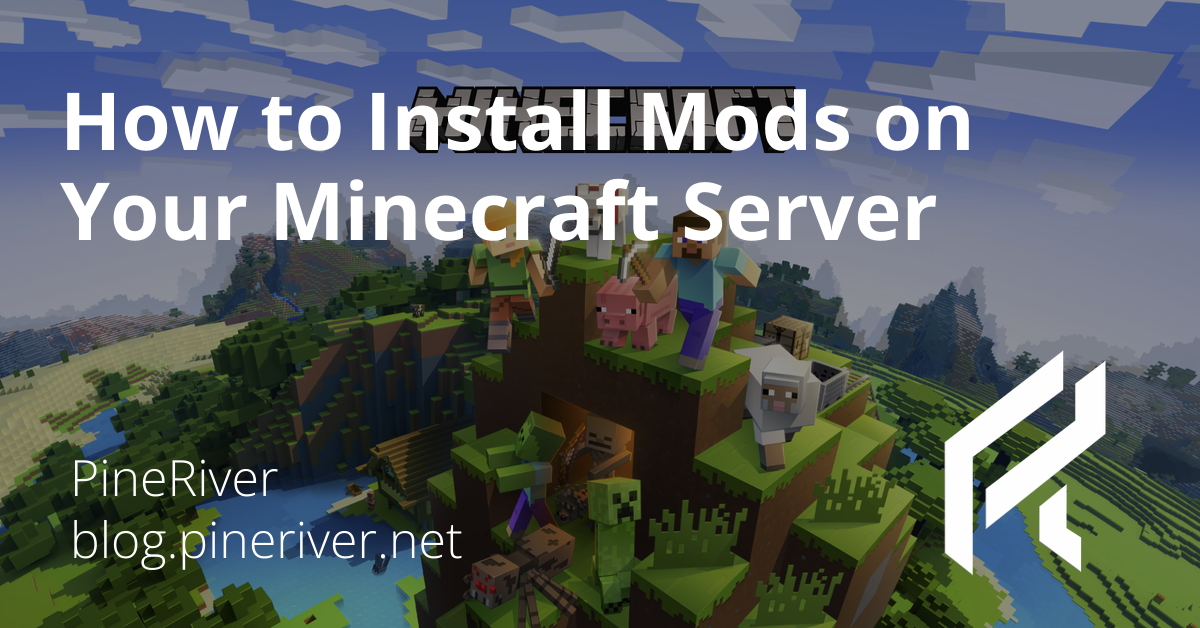
Introduction
Adding mods to your Minecraft server can transform your gameplay experience by introducing new features, mechanics, and enhancements. Whether you want to create an epic RPG world, add technical machines, or improve graphics, mods are a great way to customize your server. In this guide, we will walk you through the step-by-step process of installing mods on your Minecraft server.
1. Choose the Right Server Software
To install mods, your server needs to run a mod-compatible platform. The two most popular options are:
- Forge – Perfect for larger modpacks and technical mods.
- Fabric – A lightweight alternative that works best with optimization mods.
How to Choose?
- Forge is ideal for large modpacks like RLCraft or FTB.
- Fabric is recommended for performance-enhancing mods like Lithium and Phosphor.
2. Download and Install the Server Software
Follow these steps to install Forge or Fabric on your Minecraft server:
Forge Installation:
- Go to Forge's official website.
- Select the version of Forge that matches your Minecraft version.
- Download the "Installer" file.
- Run the installer and choose "Install Server".
- Select a folder for the server files and click OK.
- Once the installation is complete, start the server using the following command:
java -Xms4G -Xmx8G -jar forge.jar nogui
Fabric Installation:
- Download the Fabric Installer from Fabric's website.
- Run the installer and select "Server".
- Choose the desired Minecraft version and install Fabric.
- Download the Fabric API mod and place it in the
mods/folder. - Start the server with this command:
java -Xms4G -Xmx8G -jar fabric-server-launch.jar nogui
3. Download and Add Mods
Once your server is set up with Forge or Fabric, it's time to install mods.
How to Download Mods:
- Visit a reliable modded Minecraft site such as:
- Make sure the mods you download match your server version.
- Place the downloaded mod files (
.jar) in themods/folder in your server directory.
Important Tips:
- Mods often require dependencies – make sure to download any necessary libraries (e.g., Fabric API).
- Check mod compatibility to avoid conflicts.
4. Configure Server Settings
Some mods require additional configuration to function properly.
Key Adjustments:
- server.properties – Adjust settings like view-distance to improve performance.
- Mod-specific configuration files – Typically found in the
config/folder. - Permissions and access – Use mods like LuckPerms to manage player rights.
5. Start the Server and Test Mods
Now your server is ready to run with mods!
- Start the server using the appropriate command:
orjava -Xms4G -Xmx8G -jar forge.jar noguijava -Xms4G -Xmx8G -jar fabric-server-launch.jar nogui - Log into the server and test whether your mods are working as expected.
- If issues arise, check server.log for error messages.
6. Optimize Your Modded Server
To ensure a stable and lag-free experience, consider the following optimizations:
- Use performance mods:
- Sodium (Fabric) – Improves FPS.
- Phosphor (Fabric) – Optimizes lighting calculations.
- FerriteCore (Forge/Fabric) – Reduces RAM usage.
- Allocate the right amount of RAM:
- 4-8GB for small modpacks
- 8-12GB for large modpacks
- Use PaperMC or Purpur for better performance (if using a hybrid mod/plugin server).
7. Troubleshooting and Support
If your server does not start or mods do not work, try the following solutions:
Common Issues and Fixes:
| Issue | Solution |
|---|---|
| Server crashes on startup | Check server.log for mod conflicts |
| Mods not working | Ensure they are in the mods/ folder and match the correct version |
| Game lag | Reduce view-distance and use performance mods |
For further assistance, check Minecraft forums, Discord communities, or consult your hosting provider.
Conclusion
Installing mods on your Minecraft server can take your gameplay to the next level. By selecting the right server platform, optimizing your settings, and using the appropriate mods, you can create a fun and unique server for you and your players.
Looking for a powerful Minecraft server with mod support? Check out PineRiver's hosting solutions for a seamless experience!